WinToUSB is an ingenious app that allows you to create portable installations of MS Windows operating systems, starting from Windows XP. Then you can run them right from your pen drive on any PC you have access to. Even more, you can clone your current installation of Windows into your pen drive, so that you carry your entire filesystem and apps with you everywhere.
Despite the powerful function it offers, WinToUSB is extremely easy to use. It offers a wizard-like interface designed to be usable by anyone having basic computing skills. On its first screen, the program allows you to select the source from which you want to create the portable installation - an ISO image file, a Windows installation DVD disc or your currently running Windows instance. Next you need to select your destination pen drive or flash memory - the program automatically detects if it has enough space to store your portable Windows. Once the program finishes its job, your pen drive will be bootable and you can use it to run your own portable version of Windows on any PC.
WinToUSB still offers additional tools, like one to create an ISO image file from a CD/DVD disc, and another one that allows you to perform a Windows To Go conversion. Moreover, the program offers a multilingual interface, being you able to choose the interface language from among 15 options. The only fact I dislike about WinToUSB is that, even though its website claims that the program is compatible with Windows XP and later, in fact it only seems to work 100% for Windows 8, 8.1 and 10, according to the information published on the same website.
In conclusion, WinToUSB allows you to carry your own Windows system with you and run it on any PC, especially if you use Windows 8 or later. While the program is free for personal use, you also count on professional and enterprise editions that allows you to work with enterprise editions of Windows operating systems, and enable you to use the program for business purposes.
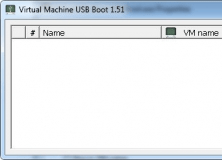
This app allows you to add a USB drive into a virtual machine and boot from it.
Comments (7)
Facebook comments